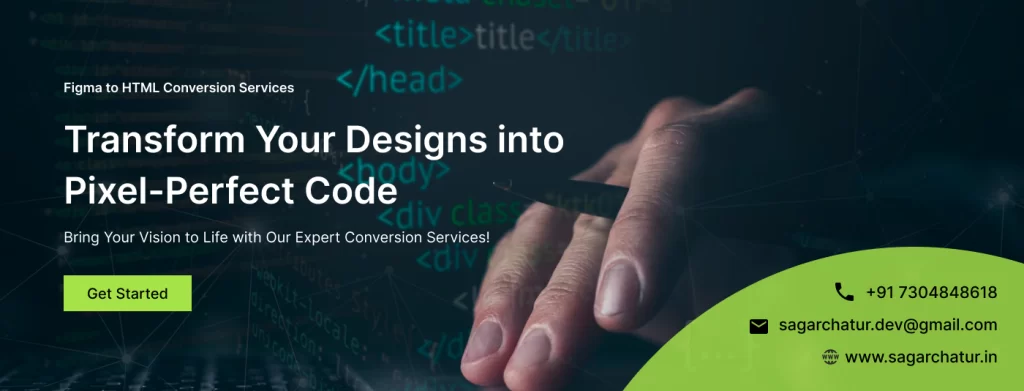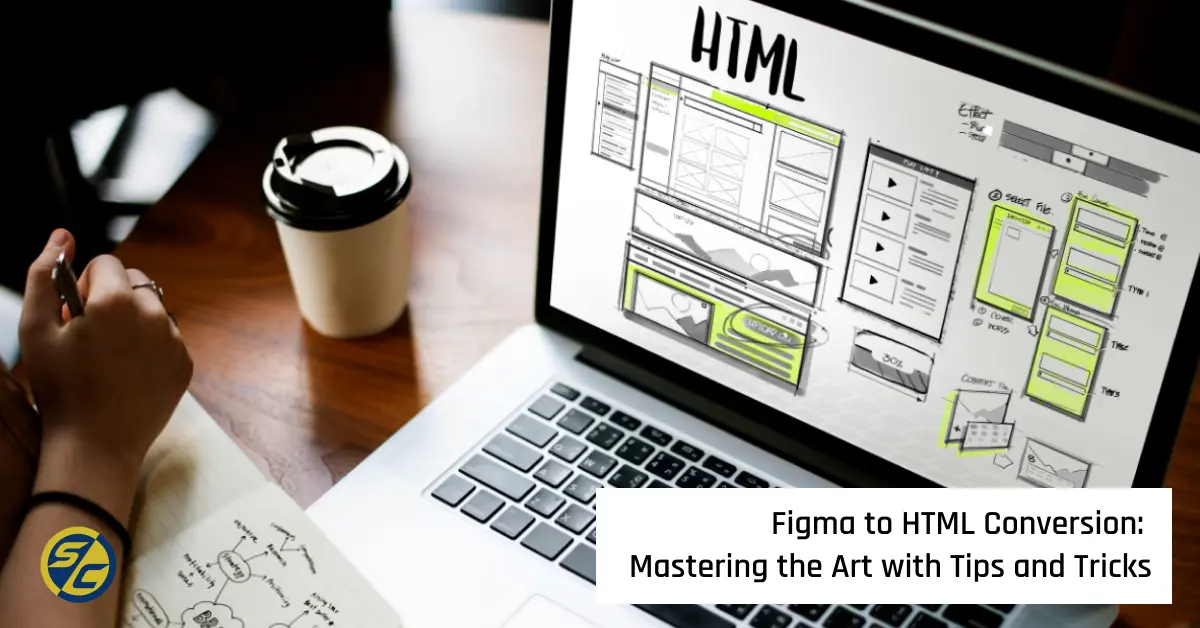Converting designs from Figma to HTML can be a daunting task, especially for beginners. However, with the right approach and tools, you can ensure a smooth and efficient workflow. This comprehensive guide will provide you with essential tips and tricks to master the art of Figma to HTML conversion.
Understanding the Basics of Figma to HTML Conversion
Before diving into the process, it’s important to understand the basics of Figma to HTML conversion. Figma is a powerful design tool that allows you to create high-fidelity designs and prototypes. HTML, on the other hand, is the standard markup language used to create web pages. Converting Figma designs to HTML involves translating the visual elements into code, ensuring that the final web page matches the design as closely as possible.
Planning Your Figma to HTML Workflow
A well-planned workflow is crucial for a successful Figma to HTML conversion. Start by organizing your Figma files and ensuring that all elements are named and grouped properly. This will make it easier to identify and extract the necessary components during the conversion process.
- Use a consistent naming convention: Ensure that all layers, groups, and components are named consistently in Figma. This will make it easier to reference them when writing HTML and CSS.
- Group related elements: Grouping related elements in Figma will help you maintain a clean and organized file structure. This will also make it easier to apply styles and layout properties in HTML and CSS.

Exporting Assets from Figma to HTML
One of the key steps in the Figma to HTML conversion process is exporting assets. Figma allows you to export images, icons, and other design elements in various formats, including PNG, SVG, and JPEG.
- Choose the right format: For vector graphics, such as icons and illustrations, use the SVG format. This ensures that the graphics remain crisp and scalable. For raster images, such as photographs, use PNG or JPEG formats.
- Optimize your assets: Before exporting, make sure to optimize your assets for the web. This includes reducing file sizes and ensuring that images are properly compressed.
Writing Clean and Semantic HTML
When converting Figma designs to HTML, it’s important to write clean and semantic code. This ensures that your web pages are accessible, maintainable, and search engine-friendly.
- Use semantic HTML tags: Semantic tags, such as
<header>,<nav>,<main>,<section>, and<footer>, provide meaningful structure to your web pages. This makes it easier for search engines and screen readers to understand the content. - Avoid inline styles: Instead of using inline styles, write your CSS in a separate stylesheet. This makes your code more organized and easier to maintain.
Styling Your HTML with CSS
CSS (Cascading Style Sheets) is used to style and layout your HTML content. When converting Figma designs to HTML, it’s important to accurately translate the design’s visual properties into CSS.
- Use a CSS framework: CSS frameworks, such as Bootstrap or Tailwind CSS, can speed up the development process by providing pre-built styles and components. This can be especially useful for complex layouts and responsive designs.
- Implement responsive design: Ensure that your HTML and CSS are responsive, meaning they adapt to different screen sizes and devices. Use media queries and flexible grid layouts to achieve this.

Enhancing Your Workflow with Tools and Plugins
There are several tools and plugins available that can streamline the Figma to HTML conversion process. These tools can help automate certain tasks and improve your overall efficiency.
- Figma to HTML plugins: Figma offers several plugins that can assist with the conversion process. For example, the “HTML to Figma” plugin allows you to generate HTML and CSS code directly from your Figma designs.
- Code generators: Online code generators, such as “Zeplin” and “Avocode,” can also help you convert Figma designs to HTML. These tools provide detailed CSS and HTML snippets that you can easily integrate into your project.
Testing and Debugging Your HTML and CSS
Once you have converted your Figma designs to HTML, it’s important to thoroughly test and debug your code. This ensures that your web pages function correctly and look as intended across different browsers and devices.
- Cross-browser testing: Use tools like “BrowserStack” or “CrossBrowserTesting” to test your web pages on different browsers and devices. This helps identify and fix any compatibility issues.
- Validate your code: Use HTML and CSS validation tools to check for errors and ensure that your code follows best practices. This can help prevent issues related to accessibility and SEO.
Conclusion: Mastering the Art of Figma to HTML Conversion
Mastering the art of Figma to HTML conversion takes practice and patience. By following the tips and tricks outlined in this guide, you can streamline your workflow and ensure a smooth transition from design to code. Remember to plan your workflow, export assets efficiently, write clean and semantic HTML, style your content with CSS, utilize helpful tools and plugins, and thoroughly test and debug your code. With these strategies, you’ll be well on your way to creating high-quality web pages that faithfully represent your Figma designs.